Bloom – A Zachary Gladwin Animation Film
29 October 2022Bloom – A Zachary Gladwin Animation Film
29 October 2022How to support a film raise on FF3?
Whilst some of you may have previously supported film projects through traditional crowdfunding sites, there are some key differences in how the FF3 platform functions due to using cryptocurrency, tokens and NFTs.
To keep this as simple as possible we have created step by step guide below, complete with video demonstrations. If you are starting from scratch then it will take no more than 15 minutes to do, so do not worry!
If any of the terminology used is alien to you, or you just want to check your broader understanding of the web3 space, visit our handy FAQ Doc.
And if you have any questions feel free to jump in to our Telegram group to get answers and help, by clicking here
Video: Intro to Crypto Wallets
Step 1: Setting up a Digital Wallet
We will guide you through the steps to setting up a free digital wallet. There are a few different digital wallets out there, and one of the most popular wallets and the one we use is a Metamask wallet.
If you already have a wallet, you can skip this step and jump down to checking and connecting to the connecting to the Polygon Network.
Note: Make sure you are using a desktop browser – this cannot be done on a mobile device, and it does not work on Safari. We would recommend Chrome or Firefox so if you don't have these you will need to download and install one of them.
Head to metamask.io/
Click the ‘Download’ tab and then click on ‘Install Metamask for Chrome’
Select ‘Add to Chrome’ - this should be at the top or very bottom of the web page
The click ‘Add Extension’
At the top right-hand corner of your browser, you will see a puzzle icon, click on this and scroll down to the Metamask icon and click pin. This will pin Metamask to your browser toolbar for easy access.
Click on the Metamask icon, a web page with the fox head logo will pop up on your browser and an option to ‘Get Started’, click on this. If it does not, then click on the Metamask logo on your toolbar, and click ‘Get Started’
You are creating a new wallet so select ‘Create a Wallet’
You are then taken to a screen with your ‘Secret Recovery Phrase’, write this down some were safe! Then click next.
You will now have to confirm your secret recovery phrase, so select each of the words in the correct order you were shown on the previous page.
Click confirm when you are done and you will be taken to a page saying ‘Congratulations’. You can click ‘All done’ and then you will arrive at your Metamask account page
Video: Setting up a Metamask Wallet
Connect to Polygon Network
The final important thing we need to do to is connect your wallet to the Polygon network, which is what FF3 is built on.
Visit https://chainlist.org/
Click ‘Connect wallet’ in top right, and it will ask you to confirm you want to ‘Connect to Metamask’, you should click next.
Then go to the ‘Search Networks’ box on the Chainlist homepage, and search for ‘Polygon’
Click on ‘Add to Metamask’ button on the Polygon Mainnet box
It will ask for you to verify adding Polygon to your Metamask, and click ‘Switch to Network’
Congratulations – you now have your digital wallet set up!
Video: Connecting to the Polygon Network
Step 2: Purchasing Crypto and Stable Coins
Now we need to put some crypto into your wallet to use on the FF3 platform. We are going to buy USDC (stable coin) which will let you buy into the projects on FF3.
And to pay for any transactions on FF3 you will need polygon MATIC tokens to pay for the gas fees. We recommend you buy approximately 2-3 Matic which is about £5 and will give you enough gas fees to cover hundreds of Matic transactions.
Basically free - but you need some.
Video: Intro to Crypto Coins and Gas Fees
Buying USDC tokens (Crypto)
Open your chrome browser.
Go to https://ramp.network/
Click in the top Right ‘Buy Crypto’
Click on the drop-down arrow saying ‘ETH’ icon and search for ‘USDC’
Choose ‘USDC on Polygon’
Enter how much you want to convert. This is how much money you want to put towards the film raise.
Enter your email address and check the top box to confirm Terms of service, then click proceed.
Enter the 6-digit confirmation code they send to your email address
Make sure you are logged in to Metamask, copy your wallet address (the numbers and letters under ‘Account 1’ e.g. 3FZbgi29cpjq2GjdwV8eyHuJJnkLtktZc5), then paste it into the box on the Ramp web page, click ‘Confirm and Proceed’
Choose your payment method.
Enter your address and card details
On the confirmation screen click ‘Buy Now’
At this point Ramp will confirm that the payment has been successful – OR – you may be asked to confirm your identity. If that is the case, you’ll need your mobile device to authenticate a driver's license or a passport. Once this is done it will sync and you’ll be able to access your crypto.
Congratulations – you now own crypto currency!
Note: USDC might not show in your wallet, in that case you need to register the USDC token in your wallet.
To do that you need to open Metamask and click the ‘Import Token’ button at the bottom of the wallet.
Enter the USDC address (copy and paste this): 0x2791bca1f2de4661ed88a30c99a7a9449aa84174 and click on add custom token.
Video: Buying Crypto and adding to your Wallet
Buying MATIC tokens
Assuming you are still on https://ramp.network/ as you have bought your USDC, click on ‘New Transaction’ or ‘Buy Crypto’
Click on the drop-down arrow saying ‘ETH’ icon and search for ‘MATIC’
Choose ‘MATIC on Polygon’
Enter how much you want to convert. There will be a minimum amount and you shouldn’t need more than £5 to cover the gas fees on your transactions on FF3
Enter your email address and check the top box to confirm Terms of service, then click proceed
Enter the 6-digit confirmation code they send to your email address
Make sure you are logged in to Metamask, copy your wallet address (the numbers and letters under ‘Account 1’ e.g. 3FZbgi29cpjq2GjdwV8eyHuJJnkLtktZc5), then paste it into the box on the Ramp web page, click ‘Confirm and Proceed’
Choose your payment method
Enter your address and card details
On the confirmation screen click ‘Buy Now’
At this point Ramp will confirm that the payment has been successful – OR – you may be asked to confirm your identity. If that is the case, you’ll need your mobile device to authenticate a driver's license or a passport. Once this is done it will sync and you’ll be able to access your crypto.
Congratulations – you now have all the crypto currency you need to support film projects on the FF3 platform!
Video: Buying MATIC for Gas Fees
You can now buy film tokens
Go to the platform app.first-flights.com/ and click on the project you wish to fund.
Click on 'Rewards Tab'
In the top right corner, click 'Connect Wallet' to connect your Metamask wallet
Enter the amount you want to support the film. You can either enter a USDC amount you want to support.
When you are happy, click the 'Swap' button
On the confirm swap pop-up click 'Approve'
On the swap verificaion pop-up click 'Confirm'
Your Metamask will pop-up asking to confirm the access to USDC. Click 'Confirm'
On the confirm swap verificaion pop-up click 'Confirm'
Allow to process. If you wait any longer than a minute, click refresh and reconnect to see confrimation (this happens occasionally.
Success!
Please share your support on your favourite social medai channles. When the film raise is a success, your NFT's will be minted and they will be airdropped to your wallet!